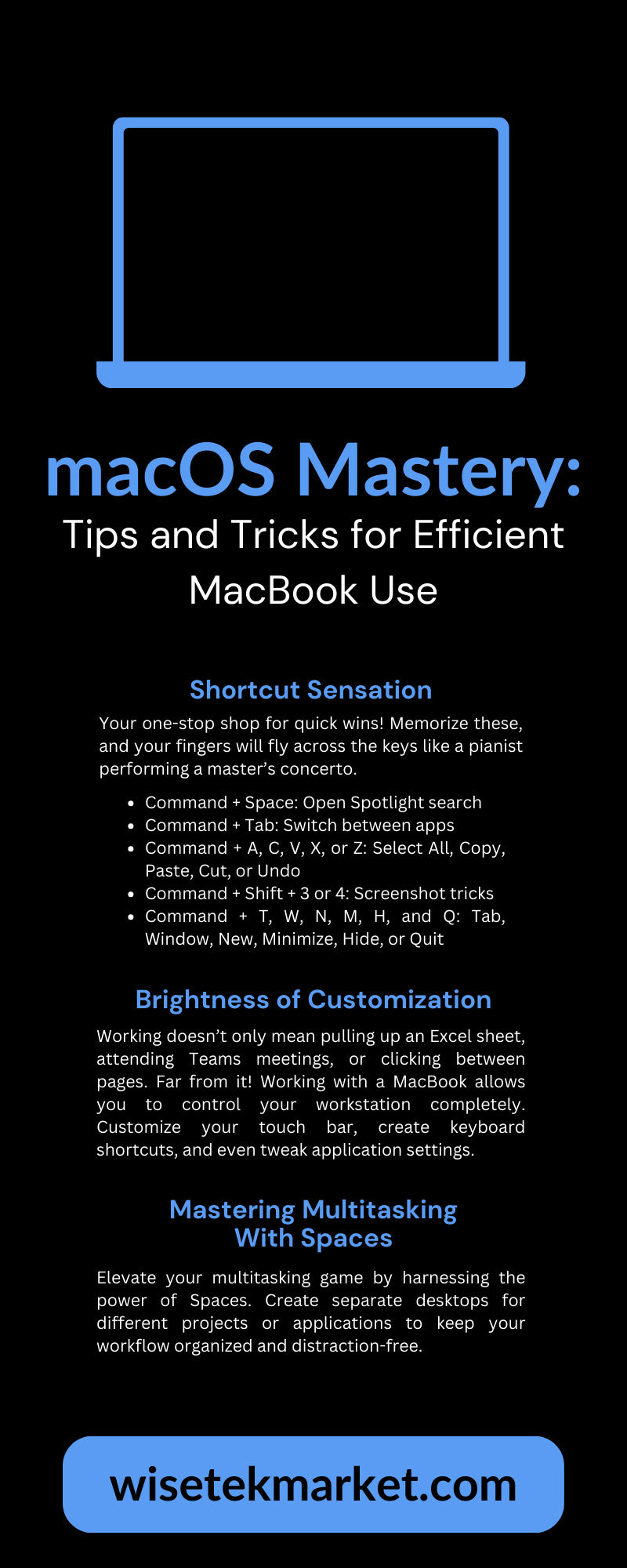macOS is a mystery to many. It has some unsolvable clues, but enough dissecting and evaluation could help you crack the most complex codes. These powerhouses are like a seasoned knight who wields swords across seas and valleys. But they didn’t learn sword mastery overnight; it all took time and patience. Like the knight, you can master macOS if you practice. Every industry professional should know how to master macOS, so here are some tips and tricks for efficient MacBook use.
Understanding the macOS Environment
A MacBook is more than a sleek design. There’s a whole universe tucked into this machine, with features designed to make computing a breeze and meet your needs. MacOS solves every productive-oriented voyager’s questions, from Spotlight’s uncanny ability to find that one file you misplaced to Mission Control’s cosmic view of open windows. Consider exploring the full potential of your MacBook by exploring the features before heading into this full guide of tips and tricks. Doing so will allow you to determine which features work best for your work and home life.
Essential Tips for Improved Productivity
One can’t simply use their MacBook without knowing the right platform navigation tips. A MacBook’s efficiency starts with learning to tap dance your way across the keyboard, meaning developing a knowledge of keyboard shortcuts and knowing how to use Quick Look. You can’t conquer the search battle with your computer without knowing these tips.
Shortcut Sensation
Your one-stop shop for quick wins! Memorize these, and your fingers will fly across the keys like a pianist performing a master’s concerto.
- Command + Space: Open Spotlight search
- Command + Tab: Switch between apps
- Command + A, C, V, X, or Z: Select All, Copy, Paste, Cut, or Undo
- Command + Shift + 3 or 4: Screenshot tricks
- Command + T, W, N, M, H, and Q: Tab, Window, New, Minimize, Hide, or Quit
Invest in the lexicon of shortcuts to save yourself time.
Brightness of Customization
Working doesn’t only mean pulling up an Excel sheet, attending Teams meetings, or clicking between pages. Far from it! Working with a MacBook allows you to control your workstation completely. Customize your touch bar, create keyboard shortcuts, and even tweak application settings. Your MacBook is your business suit for your digital persona.
Mastering Multitasking With Spaces
Elevate your multitasking game by harnessing the power of Spaces. Create separate desktops for different projects or applications to keep your workflow organized and distraction-free. Switching between Spaces is as effortless as swiping four fingers left or right on your trackpad, turning your MacBook into a command center for productivity. Say goodbye to cluttered screens and hello to focused efficiency.
Organizing Your MacBook for Success
Like packing for a trip, organizing your MacBook can be effective in swift travel. Organizing files and documents is essential, but the enchantment lies in how you do it. Finder is your trusty map, but if you want to hit the real jackpot, try third-party apps for more convenience.
The Hidden Magic of Tags
Tags are the ultimate organizational wand. Group files across folders, even find them without remembering where you put them. Assign colors to projects, types, or moods. It’s like having a personal rainbow, guiding you to the pot of gold—that crucial file you need.
Third-Party Organizational Planners
Applications like Hazel and Forklift extend the hand of Finder, providing it with more actions and rule-based file management. Did someone say automated file sorting and deletion tasks? Imagine how much more room your digital den will free up.
Optimizing Battery Life and Performance
Batteries are the ships in this universe; they ferry us to the stars of productivity. Yet, neglect can sink a vessel. Learn how to take care of your MacBook’s battery and keep it in shape.
Setting Sail for Efficiency
The battery settings are the biggest mystery to crack in your MacBook. You need to adjust everything else to ensure your machine remains optimal. Modifying screen brightness, enabling automatic graphics switching, and staying on top of battery health will ensure you don’t stall during power outages.
Sailing Through Performance Hurdles
It’s not just the battery that needs tending; high-performance output drains that energy quickly. Our apps are energy hogs. They eat away at the battery rather quickly, delaying your MacBook’s performance. It’s best to put any apps you don’t use to sleep, shut off unimportant apps, or remove them completely if they have no use on your motherboard.
Security Measures Every User Should Implement
Your digital safety is important on macOS. The system has security features to make your OS experience better. You only need vigilance and good practices to protect your information like a treasure trove.
The Castle Gates: macOS Security Features
macOS has your back against unwanted intruders with Gatekeeper and FileVault. MacBook users that use Gatekeeper and FileVault and any third-party apps can better leverage their work, extending efficiency throughout the workday.
Protecting the Fleet: Safe Online Practices
It’s not all on the software. Ensure you keep your wits about you when you travel the internet. Be wary of suspicious emails, websites, and trolls—secure browsing keeps malware at bay. But you also shouldn’t constantly rely on private browsing or incognito mode. Protect yourself and your team from threats by practicing safe browsing.
Customizing Your MacBook To Fit Your Workflow
Finally, we come to personalization. No two travelers are alike, and our workflows are as varied as the constellations. Customize your MacBook to align with your unique cosmos.
The MacBook Master’s Toolkit
Customize your MacBook experience down to the smallest detail! Choose wallpapers that resonate with you, optimize productivity apps to suit your workflow, and fine-tune settings to reflect your unique style. Handpick your desktop picture to set the mood just right, organize the dock for quick app access tailored to your needs, leverage Siri as your dependable digital companion for seamless assistance, and configure applications to auto-launch at login to streamline your user experience.
Charting Your Course to MacBook Mastery
Stepping into the realm of macOS Mastery, arm yourself with these tips and tricks for efficient MacBook use and turn your MacBook into an extension of your intellect and creativity.
With the secrets of macOS now at your fingertips, you stand on the brink of transforming mundane tasks into exciting quests and daily routines into opportunities for innovation. Your MacBook, no longer just a tool, has become a testament to your personal and professional growth, a canvas on which to paint your productivity masterpiece. Make your mark on the world with a MacBook that’s as boundless as your ambition.
Ready to harness the power of a MacBook Pro without straining your budget? Look no further than Wisetek Solutions for a refurbished MacBook Pro. Our expertly certified devices promise to meet quality and performance expectations at a lower cost. Sail into high efficiency and creative freedom by achieving peak productivity with us.